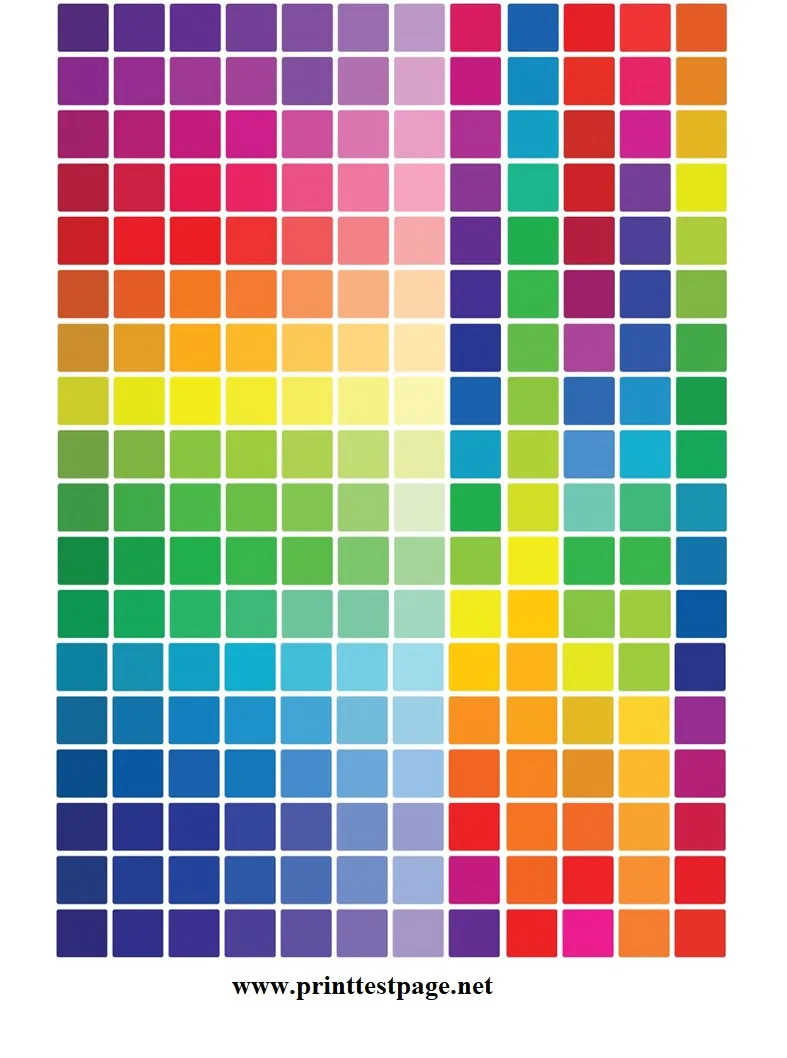
The test print is also known as a test page. It is a PDF document or an image, which displays a fusion of different colors of printer ink. This document’s main purpose is to show your printer’s proper working and performance. For example, if the printer is showing an uneven fusion of colors. This means that the color printer is having some trouble with the color ink. Also, it could be a signal of a hardware problem with your printer. The printer user should print test page once a week. The printer ink gets dry if not used for a long time.
Similarly, when your printer gets into trouble with faded prints. Which is also a sign of a printer problem. A simple test print will identify any specific problem related to the printer. If you have a black-and-white printer, then you should opt for a grayscale test page. On the other hand, if you have a color printer then you should go for a color test page.
These print tests help you identify the problem with your printer (if any). In most cases, the main problem is low ink levels. Early awareness of this low ink issue could help users order new ink over time. However, if the ink level is sufficient on a general inspection, then a simple ink cartridge cleaning is advisable.
The test page ensures the following aspects of your printer.
Test print Quality
When you go for a test print, make sure to assess print quality as the foremost aspect. You must ensure the sharpness of print, clarity in printing, and accuracy of colors. Users can identify any uneven distribution of colors and smudges (blurred) in text printing. Also, a thorough examination of the print test page can detect defects in printing.
Color Test Print
It is important to calibrate the distribution of color on a smooth pattern. If you ever note that the colors in the print are inconsistent with the RGB color displayed on the screen. Then there could be two possibilities: Firstly, the CMYK color levels are low and require a refill. Secondly, printer users should know that printer results could be slightly different from the on-screen display. The main reason for this difference is the limitation of CMYK colors, which has a narrow color range as compared to RGB colors display. Set to CMYK color mode before printing any graphic designs.
Test Print Alignment
The test page provides information to know the right alignment of ink and toner onto paper. With the help of text and graphics, a user can identify alignment issues (if any). The graphics will consist of centric circles arranged in quadrants. The spillover of color from one quadrant to another indicates the problem of an alignment issue. If you come across such a problem, replace the printhead with the right alignment.
Nozzle Inspection
If you have an inkjet printer, then a test print will help you check any problem with nozzles. Since the test page shows the proper functionality of nozzles with a smooth gradient. The clogged nozzles are causing an uneven fusion of gradient colors on the test page. A built-in cleaning cycle in modern printers can address this issue. Otherwise, you can also go for a manual cleaning of nozzles.
Test Print Density
You can also check the density of your printer. By analyzing the color blocks on the test page you can check the density of your printer. On the grayscale printers, the block will show a smooth distribution from black to grey color. While on color printers the density of different colors will smoothly fuse into other colors.
Printer Settings
Whenever you encounter a “printer offline” issue, a simple print test troubleshoots this problem. The test page confirms the connection of a printer with the system. It will also keep you informed on paper orientation and print mode. Also, it would be helpful to check the proper settings of the printer.
Printer Configuration
A print test is recommended, upon the installation of a new printer. This will confirm the correct configuration of your printer with the computer. The test page will indicate the problem you might face at this early stage. It will also help you optimize the printing results. If you are a beginner with a printer at home or in the office, then printing a test page once a week is highly recommended to prolong your printer’s health.
Conclusion
In short, printers should be used with due care. The test print will be a screening to diagnose any problems related to your printer. For reliable printing results and cost-effective printing usage, keep an eye on the health of your printer. You can analyze the printed page results yourself by visiting our home page. Since there is an idiom that says, “A stitch in time saves nine”. Good luck!
Frequently Asked Questions (FAQs)
1. Left-click on the Apple Icon
2. Navigate to System Preferences and click on Printers & Scanners.
3. Scroll down to find your printer and select Open Print Queue.
4. From the Printer menu, click Print Test Page.
5. The test page will be printed.
1. Go to the Start menu and search for “Devices and Printers” or “Printers & Scanners.”
2. Scroll down to your printer and select “Printer Properties”
3. Navigate to the “Print Test Page” option.
4. You will get a test print.
Test print page pdf (portable document format) is a sample document in pdf format. It is composed of blocks, texts, gradients, alignment wheels, and color charts. A paper print of a test page is an informative document to analyze the working condition of your printer and its components.
