Collate meaning
Collate generally means to collect and arrange in order (text, information, data, etc.). According to the Merriam-Webster dictionary, collate means: “to collect, compare carefully to verify, and often to integrate or arrange in order.” Collate is a helpful printing option for a multi-page document to print into different sets.
Define collate?
It is an option for a printer user, which helps to print the paper in an organized and assembled way. For example, if a person wants to print three sets of a 10-page document. Selecting the collated print option will produce three sets of the document in the same sequence of pages. This will save time for many professionals and students; otherwise, it is a boring and time-consuming task to rearrange the documents into sets after getting a normal print.
Collate vs Uncollated
Printer users would be able to differentiate between collated and uncollated documents after reading this blog post.
Uncollated
Imagine you have a five-page document and you need three sets to get print. Without collating the printer will print the first page three times, then the second page three times, and so on. So it is up to you to rearrange the 15 paper prints into three sets, which is a hectic job plus there is a possibility of human error. such that, Uncollated (1,1,1 2,2,2 3,3,3)
Uncollated printing
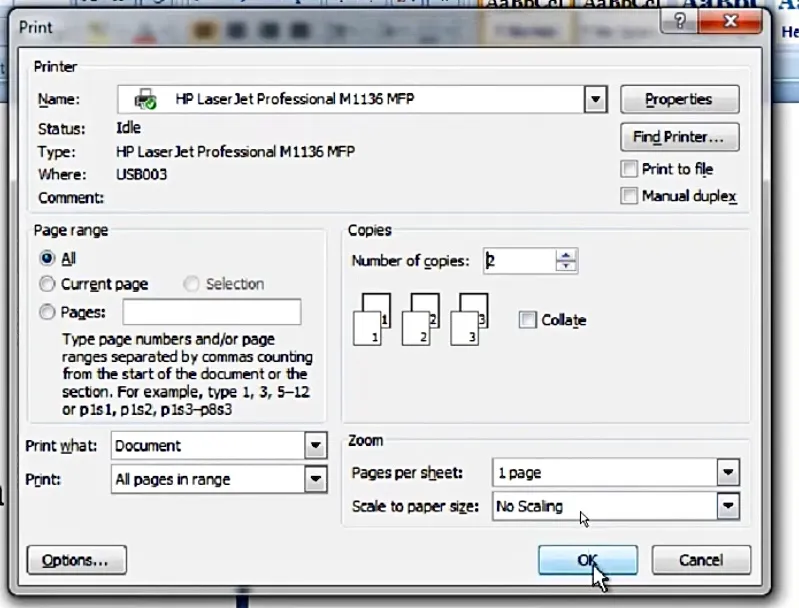
- Open the document to print
- Use the “Ctrl + P” command to print
- Navigate to the “Copies” option
- Uncheck the “Collate” option in the print window
- Click on “OK” to print.
Collate on Printer
With the collate printing option, the printer will print the first copy of the document in the same sequence, and then it will go for the print of the next set of documents, and finally for the last set in the desired order. You just have to staple your documents in three sets, without going further to rearrange them. Such that, Collated (1,2,3 1,2,3 1,2,3)
Collate when printing

- Open the document to print
- Use the “Ctrl + P” command to print
- Navigate to the “Copies” option
- Select the “Collate” option in the print window
- Click on “OK” to print.
When printing brochures, booklets, or a thesis where you need separate copies in the desired sequence. Then collating will help to save time and effort by printing the whole document as per the specific sequence.
Benefits of collate printing
- Time and effort: It will save the time and effort of printer users.
- Avoid Human Error: This will provide you with an error-free sequence.
- Uninterrupted print: It will allow for a smooth and uninterrupted print.
Collate Print
- The collate option will take more time than uncollated print.
- If you are printing a single print of a document, make sure you uncheck the collate option.
- Ensure the page limit of your printer before collating a large document.
- Make sure the collated print does not exceed the paper available limit of your printer.
- Check the ink level in the cartridge before printing a multipage document into many sets. This will ensure the same print quality on all printed papers.
- Check a “Print Test Page” first to ensure the condition of your printer, before printing many sets of a collated document.
What does it mean to collate?
It is better to select the “Collated” option from the print menu when a printer user needs to print a multi-page document in a specific order/sequence. For instance, while printing more than one set of a presentation for a specific purpose, you should choose the collated option before pressing the “Print” option on the window.
When should a print be uncollated?
The printer user doesn’t need to collate the print when a single-page print is required. For instance, printing many copies of a single-page brochure does not need to be collated. Furthermore, if you want a single set of a document, it can be printed without selecting the collate option. However, in both cases, if you mistakenly opt for the collate option, it will print single print copies, unless you instructed the printer to print more than one copy.
Conclusion
Thus, checking the “Collate” option before printing a multipage document will save you precious time and effort. This will avoid human error while compiling a huge document in different sets. Most printer users don’t know about this simple trick and manually assemble the documents page by page, which costs them nothing but time and energy. You should know simple tricks to save time and avoid the boring task of setting several document sets one by one.
Frequently Asked Questions (FAQs)
Collate means a collection of data into different sets, arranged in an order to verify. In the printer world, it refers to the compilation of a multi-page document printed in a particular sequence.
Collate is an option available when we apply the printing command for a particular document. If a printer user is interested in printing a multi-page document in more than one set, and in a particular sequence then checking the collate option before final print is recommended. If you are printing a single-page document it does not matter whether you check the collate option or not.
Collate is an option available during printing to print a multi-page document into different sets, and also in a page-by-page sequence.
If you forgot to check the collate option before printing then your printer will continue printing. However, you have to manually rearrange your multipage documents into different sets after the printing task is complete. In such cases, there is a possibility of human error being involved.
