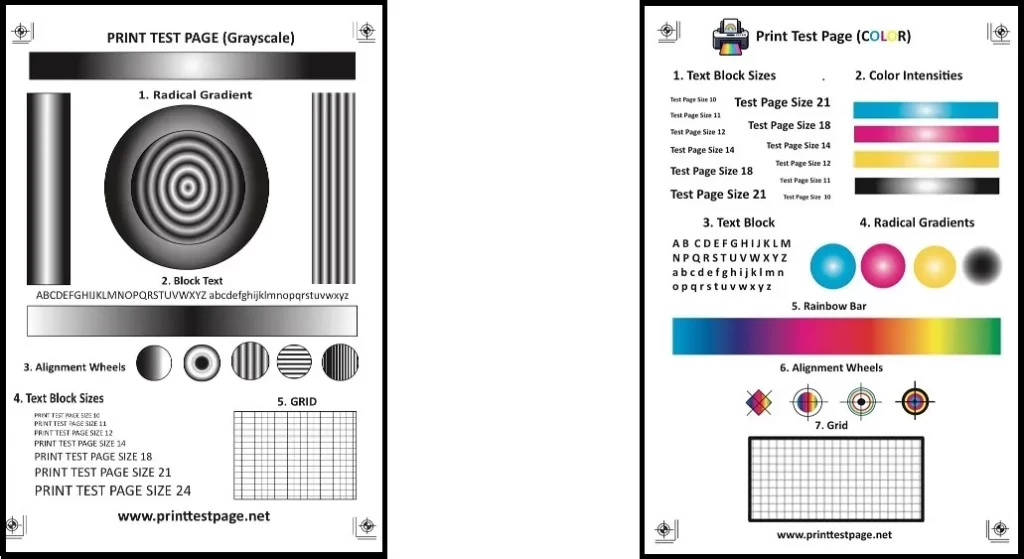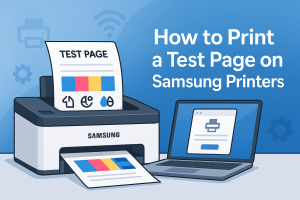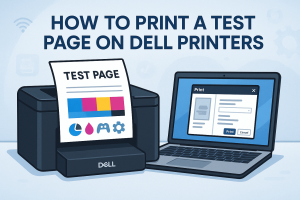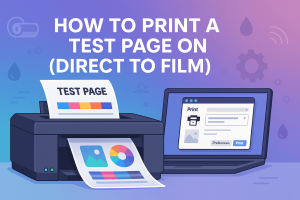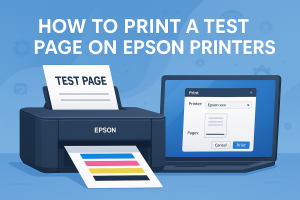Print Test Page - Printer Test Pages Online
Print test page is the simplest trick to diagnose the health of your printer. You simply have to take a test print to check the working condition of your printer. So, a simple test print will keep you well informed about the working quality of the printer. It will create a test page.
This page will have different text sizes, graphs, grids, and text blocks. It will also show alignment information and a radial gradient, which is a smooth color transition.
Similarly, you simply need to review the printed page to analyze the quality of the print. If you notice a distortion on the test page it is a signal that something is going wrong with the printer. Otherwise, a good-quality test page means not to worry and continue printing.
The test page is like a doctor having a diagnostic test on a patient. Just like an X-ray helps to diagnose a fracture within the human body. Similarly, the printer test will provide detailed information about the health of your printer.
If you use your printer often, the ink in the cartridge might be drying out. The nozzles could also be clogged.Therefore, a print test once a week is recommended to maintain the ink flow and avoid such problems.
Generally, people use two types of printers: black-and-white printers (grayscale) and color printers. Likewise, the test prints are different for both types of printers. For a black-and-white printer, the printer test will produce a page showing different shades of black ink.
For the color printer, the test print will use CMYK colors. CMYK stands for Cyan, Magenta, Yellow, and Key.
This blog post will guide you. It covers everything from a simple print test to a full check of colored and black-and-white printer test pages. Furthermore, you can also avail of our free tool to “print a test page” in a single click below.
Black and White Print Test Page Online
A black and white printer test page can be used to check the print of a black ink cartridge. It is a composition of different shades of black ink. Black and white print is also known as grayscale print.

Click the button above for a free A4 size PDF Test Page for your Black & White Printer and apply the print command (Ctrl+P).
Assessment of Black and White Test Page
- Grid: It is a pattern of vertical and horizontal lines. It helps to identify the perfect alignment of the print head with printing paper. Also, the grid seems to convey alignment, color accuracy, and spacing.
- Ascending text block size: It helps to analyze the different text sizes ranging from 8 to 28. Likewise, it determines scaling, clarity, and smoothness between different text sizes.
- Text Block:This shows the use of capital and small letters of the alphabet. It helps identify issues with ink flow and quality.
- Alignment Wheels: Alignment helps to check the proper installation of the printer cartridge. The alignment wheel uses circles segmented into four quadrants. Check if the black color print is filled correctly in each segment. If there is an overlap or misalignment, your printer needs printhead alignment.
- Intensity Graph: It shows the ink density across a spectrum. It is an illustration of a gray color composition. It ranges from 0 to 256. For example, an 8-bit image may contain 256 different combinations of gray color.
- Radial Gradients: It is a transition from black to light gray color. Also, a smooth transition means the printer is in good working condition.
Color Print Test Page Online
Color printer users should use a color test page instead of a black-and-white test page. This will help to check the strength of the color printer.

Click the button above for a free color A4 size PDF Test Page and apply the printing command (Ctrl+P).
Assessment of Color Test Page
- Color Intensity Graph:A graph that shows how well a printer can use ink from each color cartridge.. It identifies problems with any specific color printer cartridge.
- Rainbow Bar: It is a rainbow spectrum used to check printer ink alignment and assess the quality of color printer ink.
- Radical Gradient: It is a parameter to determine the smooth transition between different cartridge colors. Printer colors show a smooth outward transition from a center point. However, if the transition to color printing is uneven, this means the ink in any one cartridge is running out.
- Text block: In the color print test, the text block shows how smoothly the printer ink flows. It will help find any problems with the printer. However, if there is any problem with the ink cartridge, the text will be skewed on one side.
- Grid: It helps to identify the perfect alignment of the printhead. Also, the grid shows the alignment of the printhead, color accuracy, and spacing of a color printer.
CMYK Print Test Page Online
Struggling with inconsistent print colors? Our free, professionally designed CMYK test page tool makes it easy to diagnose and fix print quality issues. This test page checks all four main printing colors: Cyan, Magenta, Yellow, and Key (Black). It shows how well your printer works.
For more precise troubleshooting, you can also print each color individually. Just click the ‘Print CMYK Test Page’ button below and start improving your print quality today.
Printer Page Test on MAC

How to Print a Test Page on macOS (Version 1)
To check your printer’s performance on a Mac, follow these easy steps:
Open the Apple Menu and select “System Preferences.”
Click on “Print & Fax” and choose your printer from the list.
Select “Open Print Queue.”
Click “Run the Print Test Page.”
Your printer will begin printing the test page.
This quick test helps ensure your printer is functioning properly and producing clean, accurate prints.
How to Print a Test Page on macOS (Version 2)
To run a printer test page on macOS, just follow these simple steps:
Open the Apple Menu and click on “System Preferences.”
Select “Printers & Scanners.”
Choose your printer from the list of available devices.
Click “Options & Supplies.” A new window will appear.
In the new window, navigate to the “Utility” tab.
Click “Print Test Page.”
Your printer will begin printing the test page.
This quick process helps verify your printer’s functionality and print quality.
Printer page test on Windows

How to Print a Test Page on Windows 11 and 10
- Type Printer and Scanner on the search bar.
- Click on the Printer and Scanner option and a new window box will appear.
- Select your Printer from the given list.
- Right-click on your printer option and choose Manage.
- From manage select “Print a Test Page”.
How to Print a Test Page on Windows 8/8.1
- Type Control Panel on the search bar.
- Click Devices and Printers on the control panel.
- Scroll down to find your Printer.
- Right-click on your printer option and view Printer Properties.
- Click on the “Print a test page” option.
How to Print a Test Page on Windows 7
To check your printer’s performance, follow these quick steps to print a test page:
Click the “Start” button on your Windows taskbar.
Open the Control Panel from the menu.
Select “Devices and Printers.”
Locate your printer, then right-click its icon.
Choose “Printer Properties” from the dropdown menu. A settings window will appear.
In the pop-up, click the “Print Test Page” button.
Your printer will begin printing the test page.
Once it finishes, click “OK” to close the window.
This simple process helps verify that your printer is functioning correctly and producing accurate colors.
How to Print a Test Page on Windows Vista
Follow these simple steps to run a test page and ensure your printer is working correctly:
Click the “Start” button on your Windows taskbar.
Open the Control Panel from the menu.
Double-click on “Printer.”
Locate your printer, then right-click its icon.
Select “Printer Properties” from the dropdown menu. A new window will appear.
In the pop-up, click the “Print Test Page” button.
Your printer will begin printing a test page.
Once printing is complete, click “OK” to close the window.
This quick test helps confirm that your printer is properly connected and ready to deliver high-quality prints.
How to Fix Printer Problems
| Printer issues | Causes | Solutions |
| Color or Text issue | Blocked Printhead | Clean print head Go to Print Settings Use Clean cycle on your printer menu |
| Test page not performing | The test page not performing | Reinstall cartridge Check ink level Check for any ink blockage |
| Non-aligned Grid | Check for jammed paper that might be disconnectedProperly install the cartridge | Signs of a hardware problem |
| Blur text or Faded color | Low ink level | Clean print head Go to Print Settings Use Clean Cycle on your printer menu |
Printers brands and Test Pages
Following are some popular printers in the market for both professionals and domestic users. A printer user can test the page. They can do this by pressing a specific button on the printer or by using the printer software made for that model. Also, you can use our free online tool to print black-and-white test pages or color test print pages.
Types of Printers & Print Test Methods
| Printer type | Models & Dedicated keys | Software |
| HP Printer | Hold the “Power” button and a single click on the “Cancel” button. | HP Universal Print Driver |
| Canon Printer | Pixma: hold the “Cancel” button until two flashlights. MX Series: Open “Menu”, go to “Setup”, scroll “Maintenance”, click “Nozzle Check” and “OK”. ImageClass: Hold the “Stop” button until two flashlights then release the “Stop” button. | Easy-PhotoPrint EX Canon PRINT |
| Epson Printer | Most EcoTank: hold the “Resume” button for five seconds. Expression Photo: hold both the “Black” and “Color” buttons for three seconds. Expression Home: hold the “Power” button for five seconds. WorkForce: Press and hold the “Cancel” Button. | Epson ReadyPrint Service, Epson Remote Print |
| Brother Printer | Hold “Power” button and a single click on the “Cancel” button. | Print SDK Demo Brother print all-in-ones software |
| DTF Printer (Direct to Film) | No shortcut buttons | AcroRIP Wasatch SoftRIP PhotoPRINT |
| Dell Printer | No shortcut buttons | Dell Printer Hub, Dell DocumentHub, Dell ColorSmart |
| Lexmark Printer | New models: Open “Menu”, navigate to “Machine info”, and press “OK”. Select “Print a test Page”, and press “OK”. Old models: Hold the “Go” button while turning on the printer. Release “Go” button when lights are ON. Press the “Go” button again for print a test page. | Lexmark P910 Series Utility, Lexmark MarkVision Professional. |
| Xerox Printer | Touch Screen models: Press the “Settings” button, “Reports” option, then “Menu Settings Page”. Select “Print a Test Page”. Old models with LCD: Press “Menu Button”, go to “Reports”, then select “Menu Settings Page”. Select “Print a Test Page”. Older models without LCD: While turning ON Printer press & hold “Linefeed” Button until the test page prints. | Xerox Global Print Driver, Xerox CentreWare Web Interface, Xerox Smart Start”. |
| Samsung Printer | AltaLink and WorkCentre: Press the “Menu button”, open “Maintenance”, click “Supplies”, & then “Print Supplies Information”. Versant: Press the “Menu” button, check “Diagnostics”, then select “Print Menu Settings Page”. Phaser: Press the “Home” button, scroll to “Settings” or “Maintenance”, and, click “Print Diagnostics Page”. | Samsung Mobile Print, Samsung Smart Printer Studio, Samsung Easy Printer Manager |
Print Test Page PDF Online
Printer users should know that the test page is set to default print in PDF format. Whether you are a Mac user or a Windows operating system user, the test paper will print in PDF format. You can use special keys for different printer brands. Alternatively, you can print a test page from the control panel.
Both methods have been mentioned above in this article. For a test page PDF, you can also use our free online tool to save your precious time.
Print Test Page HP
HP printers are widely used printers around the globe and these users generally do not know the shortcut method to get a test page. If you use an HP printer, you can easily print a test page. Just press and hold the “Power button.” Then, press the “Cancel button” once.
After that, release the power button. Your printer will print a test page. You can also use the “HP universal print driver” to get a print test page hp.
Conclusion
Consequently, to ensure the quality of a printer it is advisable to take a test print once in a blue moon. This will keep the printer ink in working condition and avoid nozzle clogging. Similarly, this will act as a precautionary measure to address problems with your printer at the earliest stage. Also, it will let you know the printer ink level in the cartridge.
Frequently Asked Questions (FAQs)
How to print test page?
It varies based on different printer brands. Also, the methods are different in Windows and Mac operating systems. You can use our free tool service at the top of this website for any printer. Otherwise, you can follow our step-by-step guidelines to get a test print either using software or dedicated keys.
How to color printer test page?
If you intend to print a color test page, then use our free color printer test service. You can also follow our simple steps to print a test page. Use the special keys for your printer’s brand or model.
How to take a printer test page pdf?
You can print a test page in PDF format, it is simple just follow the above guidelines or use our test print tool. Just click on the black-and-white or colored printer test option at the top of the website. Generally, the test page is printed in PDF format.
How to print the test page?
You can print a test page from the control panel in Windows. You can also do this from system preferences on a Mac. Furthermore, You can get the step-by-step procedure on both operating systems in the article. Our free online tool at the top of this website can help you print a test page directly from your printer.
How to print test on Mac?
A Mac user can get a test page from the “system preferences” option. The article above discusses a step-by-step procedure to get a print test on a Mac. You can also use our online tool to get a free print test.
How to check cartridge ink?
The simplest method to check cartridge ink is to print a test page. A test page with weak lines in black-and-white printers shows low ink levels. Faded colors in color printers also indicate low ink.
If the ink level in the cartridge is visibly ok, but the print page is not showing a good result. The nozzles of the printer are blocked. Similarly, a simple cleaning of the printhead can solve such a problem.
Similar Tools
- Print Test Page Online
- CMYK to Pantone Converter
- RGB to Pantone converter
- Pantone to CMYK Converter
- Hex to CMYK Converter
- NCS to CMYK Converter
- CMYK to NCS Converter
- CMYK to RAL Converter
- Rgb to Cmyk Converter
- Cmyk to Rgb Converter
- Cmyk to Hexadecimal Converter
- RGB to HEX Color Converter
- HEX to RGB Color Converter
- HSL to RGB Color Conversion
- RGB to HSL Color Conversion
- Color Picker from Image
- HSV to RGB Conversion
- RGB to HSV Conversion